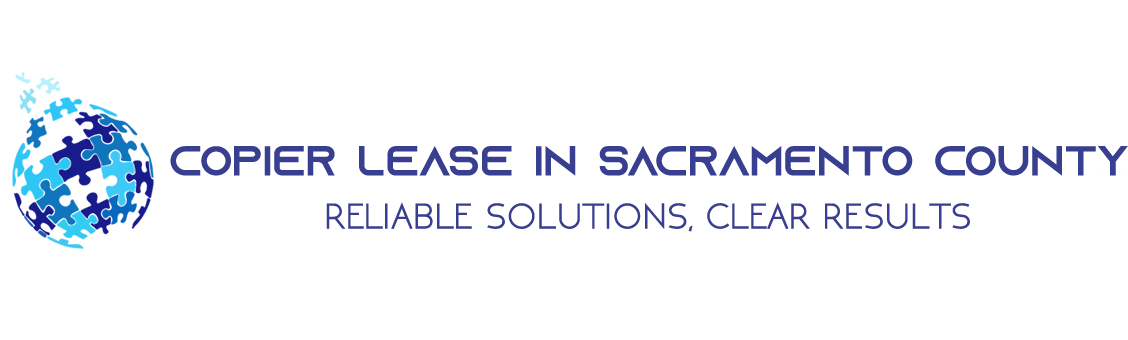As hybrid offices, home-based businesses, and fast-moving workplaces become the norm, the ability to connect multiple devices to your multifunction printer (MFP) without a mess of tangled wires is a game-changer.
If you’ve ever juggled cables or scrambled to find a compatible port, this guide is your solution.
We’ll walk you through how wireless printing makes everyday tasks easier, improves collaboration, and keeps your workflows moving without interruption. Whether you’re printing from a laptop in the breakroom, a tablet at home, or your smartphone while stuck in I-5 traffic (using voice assistant, of course), this guide will show you how to connect, print, and go with no tech degree required.
The Rise of Wireless Printing: Why It Matters Now More Than Ever
Sacramento County has seen a significant shift in work culture. Businesses are adopting more flexible setups, with employees working remotely, in-office, or both. That means printing should be just as flexible.
Wireless multifunction printers allow you to print from nearly any device, desktop, smartphone, or tablet without needing to plug in. This not only saves time but also reduces clutter, simplifies IT needs, and empowers your team to work from anywhere within your network.
What You Need Before You Connect
Before connecting your devices to your wireless MFP, you’ll need:
- A wireless-capable MFP
- A secure Wi-Fi network
- A device (PC, Mac, smartphone, tablet)
- Printer driver/software (usually downloadable)
If you’re unsure about the wireless capabilities of your current device, Clear Choice Technical Services can assess your setup and recommend reliable options.
Connecting to Wi-Fi: Step-by-Step Setup for MFPs
Most modern MFPs have a built-in setup wizard to guide you. Here’s a general overview:
- Access the Printer’s Wireless Settings: Go to the control panel on your MFP. Look for Network Settings or Wireless Setup.
- Select Your Wi-Fi Network: Choose the correct Wi-Fi name (SSID) from the list of available networks.
- Enter Your Password: Use the touchscreen or control buttons to enter your Wi-Fi password.
- Confirm the Connection: The MFP will test the connection. Once successful, you’ll see a notification or icon confirming the printer is connected.
Now your MFP is on the same network as your other devices and ready for wireless printing.
Printing from a Windows or Mac Computer
After your printer is connected to Wi-Fi, the next step is connecting your computer.
For Windows:
- Go to Settings > Devices > Printers & Scanners
- Click Add a Printer
- Select your MFP from the list
- Install the driver if prompted
For Mac:
- Open System Preferences > Printers & Scanners
- Click the + button
- Choose your MFP from the available devices
- Add and confirm the driver
Clear Choice Technical Services can also walk you through installation remotely or in person if needed.
Wireless Printing for Businesses
Wireless printing for businesses is more than convenience, it’s about optimizing performance.
Small to mid-sized companies in the area are increasingly adopting bring-your-own-device (BYOD) policies. This means employees often use their personal smartphones and laptops for work. Without wireless printing, that’s a logistical headache.
With an MFP connected wirelessly, your team can:
- Print marketing materials straight from their devices
- Scan documents to email without a single cord
- Access print settings remotely
- Print from anywhere within your office’s secure network
If you’re looking to upgrade your current setup, Clear Choice Technical Services offers flexible printer leasing services that include modern, wireless-capable MFPs tailored to Sacramento businesses.
Printing from Smartphones and Tablets
For iOS Devices (iPhone/iPad):
Use AirPrint, Apple’s built-in wireless printing system. Make sure your MFP supports AirPrint, then:
- Open the document
- Tap the Share icon
- Select Print, then choose your printer
For Android Devices:
Use Mopria Print Service or your printer manufacturer’s app (e.g., HP Smart, Canon PRINT, Brother iPrint&Scan).
- Download the app
- Make sure your phone is on the same Wi-Fi network
- Open the file and tap Print
Need help configuring this for your staff? Our service team is just a call away.
Cloud Printing for Remote Teams
Do you or your team work remotely across different locations?
Cloud printing is your solution. It allows users to send documents to a printer over the internet, perfect for hybrid work environments.
Google Cloud Print may be discontinued, but many MFP brands have cloud-based alternatives such as:
- HP ePrint
- Canon Cloud Link
- Xerox Workplace Cloud
- Brother Web Connect
Once set up, employees can send prints to your office even when they’re working from a home office in Elk Grove or a coffee shop in Folsom.
Security Is Just as Important as Connectivity
Wireless printing brings many benefits, but also new security concerns. To protect sensitive documents:
- Use WPA2 or WPA3 Wi-Fi encryption
- Set up user authentication on your MFP
- Enable Secure Print features (PIN or password-based release)
- Update firmware regularly
Clear Choice Technical Services ensures every wireless printer installation in Sacramento includes a review of security settings. We don’t just connect your devices, we protect them.
Troubleshooting Common Wireless Printing Issues
Things not printing? Here are quick fixes:
- Printer Not Found: Ensure your MFP and device are on the same Wi-Fi network.
- Driver Errors: Reinstall the driver or download the latest version from the manufacturer’s website.
- Wi-Fi Drops: Consider setting a static IP address for your printer.
- Slow Printing Speeds: Move the printer closer to your router or upgrade your router for faster performance.
Why Businesses Trust Clear Choice Technical Services
We don’t just sell printers, we provide smart solutions. Clear Choice Technical Services specializes in:
- Printer and copier leasing
- Wireless printer installation
- Network configuration
- Remote printing setup
- Managed print services
Every business is different. That’s why we tailor solutions that fit your workflow, team size, and budget. From Carmichael to Rancho Cordova, we’re ready to make printing work for you.
Ready to Go Wireless?
Still printing the old-fashioned way? Upgrading to wireless printing will transform how your office works. The days of walking around with USB drives or switching desks to find the right cable are over.
With wireless printing, you:
- Save time
- Improve productivity
- Reduce clutter
- Enable mobility
- Protect your data with secure printing features
And best of all? You don’t need to figure it all out yourself.
Your Printing Future Starts Now
Wireless printing is no longer a futuristic idea, it’s a standard your business deserves. From setting up your MFP to securing your network and training your team, Clear Choice Technical Services is your go-to partner.
We simplify the complicated stuff so you can get back to business. Need help selecting the right printer? Want help setting up AirPrint or configuring security? We’re just a phone call away.
Let us help you take the first step toward seamless, stress-free printing. It’s time to work without wires and without limits. Call (916) 245-6006 today to get started.